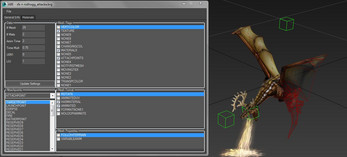AoM Model Plugin
A downloadable tool for Windows
Download NowName your own price
Contents
Requirements
- .NET Framework 4.7
- 3ds Max (Only tested 2017 - 2020)
Installation
- EXTRACT everything from the zip file, to your 3ds Max directory.
- In 3ds Max select Maxscript -> Run Script, and choose RunAMP.ms.
- Enjoy! :)
Editor Information
With this program you can edit 3D model files for the Age of Mythology and the Extended Edition games. Here is a list of supported features:
- Attachpoints -- Add, remove, and edit attachpoints straight from 3ds Max.
- Custom Frames -- Have a custom amount of frames for any duration of time.
- Custom Materials -- Use any number of materials, with a selection of various special properties for each.
- Animated UVs -- Animate your textures to create cool effects.
Usage
In order to best use this program, you'll want to follow this general workflow:
- Open a file, or select New to start from scratch.
- Use the file menu to export the data to 3ds Max.
- Make all the edits you want to your model. Feel free to use the attachpoint box to add (dbl-click), or select attachpoints.
- Select the Mesh flags/format/properties that you want. This tells the program what to export from max.
- From the Max menu, press export from 3ds Max.
- Change additional settings such as mesh flags/format/properties, and material flags.
- Save the file from the file menu.
- If you are modding AoMEE, extract the MTRL files, using the button in the materials tab, and put them in the materials folder of your mod's directory.
Example adding 3ds Max Teapot to AoM (See Guide):
- File -> New in AMP
- Create a Teapot in 3ds Max, and convert it to editable mesh
- Make multi-material object, set it to 1 map, and set the first map to a standard material. Apply multi-mat to teapot.
- Set flag TEXCOORDSA, and MATERIAL, and format HASFACENORMALS in AMP
- Max -> Export to Max in AMP
- Save the file, and test in game.
- If you are modding AoMEE, extract the MTRL files, using the button in the materials tab, and put them in the materials folder of your mod's directory.
Helpful Information
- Animation length can be set in Max's Time Configuration Menu, regardless of where your keys are.
- When using animated UVs, the key frames of the animated UV are used for the creation of the meshes.
- Its best to choose the MM:SS:TICKS option in the timing dialog of 3ds Max. There are 4800 ticks in a second.
- You can set a default open, and save directory for the plugin by editing the AoMEngineLibraryPluginSettings.xml file in your 3ds Max directory.
- AMP will remove material duplicates on export from Max, and update everything accordingly.
- 3ds Axis (AoM Axis Color) -- X (Blue), Y (Red), Z (Green)
Brg Model Information:
- Brg takes all Editable_Meshes as meshes, that are not hidden, and Dummies as attachpoints
- Material texture names are taken from the filename.
- Material flags are created from scratch on "Import from Max", so make sure to remember them if you'd like to recreate them exactly after the import.
- For the material submaps, filter maps are used for player color, reflect/refract for reflection textures, self illumination for glowing textures, and diffuse for the basic texture
- The filter, and diffuse maps must use the same bitmap texture.
- The brg material exporter will automatically remove all text after the first '(' paranthesis in a bitmaptexture filename. So make sure you name the ddt properly if your tga filename has a parenthesis in it
- Make sure to minimize the amount of texture vertices you have for a slimmer brg model. Your brg model vertex count will always be >= to the texture vertex count.
Grn Model Information:
- AoM uses grn files for both models, and animations. Example: Base.grn would store only the model and skeleton, while Base_attacka.grn would store the skeleton and animation. Change what to import in the Utilities panel.
- All Editable_Meshes that you wish to export must have a Skin modifier, and at least one bone attached
- If an object is hidden from viewport, it will not be exported. Bones can be of types Editable_Mesh, Dummy, Box, BoneGeometry, Biped_Object, and Editable_Poly
- After importing a model file, you can then import an animation file, without clearing the scene, to have that animation applied directly to the model.
- Grn BitmapTexture names must be the same as the filename without the extension
- Grn uses material flags by having them listed in the StandardMaterial name
- You must separate each flag with a space. The flags you can use: colorxform1, pixelxform1, and 2-sided (see aman.grn for example)
- Each grn unit has the main file, that contains the model, skeleton, and materials, and the animation files only contain the skeleton, and animation tracks. Animations should have the same name as the base model name followed by an underscore, and an animation name. (Example: aman, aman_attacka)
FAQ
Click here to go to the Google Docs FAQ page. If you're having issues, you can post them here.
-
What does the error "MiscUtil" is missing mean?
- The files have not been installed correctly. Make sure that everything has been extracted into the correct folders.
-
How do I turn off the annoying topology warnings that sometimes pop up on import, or export?
- Make the following change to 3ds Max: Customize -> Preferences -> General -> Ui Display Group -> Uncheck "Display Topology-Depence Warning" checkbox
-
Why is the texture missing on the model?
- The faces don't have the proper material id set.
- The texture ddt file is missing, or does not match up with the filename in the model file. (NOTE: If a brg material file name has a '(' parenthesis, then everything after the parenthesis is removed in the brg model file.)
- A material has not been applied to the mesh.
-
Is there a way to extract MTRL (material) files for EE (Extended Edition) without going through AMP?
- Yes. Download, and use the MTRL Converter from the application website.
Changelog
-
7.3.0+20190523
- Added support for 3ds Max 2017 - 2020 (future versions might work as well)
- Removed support for 3ds Max 2014 - 2016
- Fixed bug where getting animation keys could fail and throw a NullReferenceException if the object didn't have an animation controller that supported keys
- Changed versioning scheme to semantic versioning 2.0.0
-
7.2.2016.0525
- Fixed several grn mesh skin export bugs
- Added a new universal method to get brg animation keys
- Normals now get exported after all modifiers are applied
- Rewrote the preserve tex coord function to be more elegant
- Added more meaningful error messages
- Cleaned out some old un-used code
-
7.1.2016.0512
- Removed left-over code that could cause an error in rare cases
- Added error messages to notify user when face material ids reference a non-existant material
- Fixed import/export general error messages having flipped text
- Updated menu readme link to go to the proper URL
-
7.0.2015.1129
- Support for all AoM model file formats
- Support for exporting multiple meshes
- Improved material export
- Reworked the user interface
- Tons of under the hood changes
-
6.0.2015.0728
- Support for more alpha/beta files
- Improved export of material flags
- Exporting/Importing Normals has been perfected for all supported 3ds Max versions
- Fixed Bug with InterpolationType, and Mesh Properties being saved improperly
- Fixed Bug with saving MTRL files in the wrong folder
- Common flags are selected by default on startup
- Cleaned up the user interface
- Import/Export functions flipped
- Tons of under the hood changes
- Renamed to AoM Model Plugin
-
5.0.2014.0901
- Has the ability to create MTRL files for AoM:EE
- Displays Player Color correctly in 3ds Max when using proper TGA files
- Cleaned up some code internally
-
4.0.2014.0720
- Normals are now handled properly (Only in 3ds Max 2015)
- Figured out all of the Mesh Flags
- Supports loading of Alpha/Beta Models
-
3.0.2014.0205
- Duplicates vertices so there's always at least as many vertices as texture vertices
- Fixed vertex animation not working when there's a Skin or Unwrap modifier
- Rewrote a bit of how the attachpoints work to remove many bugs
- Improved attachpoint rotation, it should correspond perfectly with AoM now
- Now normalizes the normals on "Import from Max"
- Always starts with the "New" option
-
2.0.2014.0131
- Added support for Bone/Skin Animation
- Fixed inversed normals
- Fixed not being able to add attachpoints from New
- Added center to viewport feature
- Ability to set default open/save directories
-
1.2.2014.0129
- Fixed Export to Max bug due to OS language
-
1.1.2014.0127
- Fixed bugs on Import From Max
-
1.0.2014.0124
- First Release
Credits
- Alexastor - Provided suggestions, and alerted me about bugs.
- Android GRRR - Extensive testing, and improvement suggestions.
- Dnas - Teaching me how to get only the required [texture]vertices.
- EmjeR - Further improved our knowledge of the brg file, including attachpoints.
- inconnuxxx2009 - Figured out the variable animation part of brg.
- Ryder25 - For creating the program. (modding(at)petartasev(dot)com)
- Scorpion Ra - Tested the program, gave me general 3ds Max knowledge, and made the promo picture.
- WarriorMario - Assisted me in figuring out certain parts of the brg.
- Ykkrosh - First to figure out parts of brg file.
- famfamfam.com - For the "silk" menu icons.
| Status | Released |
| Category | Tool |
| Platforms | Windows |
| Author | Petar |
| Tags | age-of-mythology |
Download
Download NowName your own price
Click download now to get access to the following files:
AoM Model Plugin 7.2.2016.0525 318 kB
AoM Model Plugin 7.3.0 314 kB